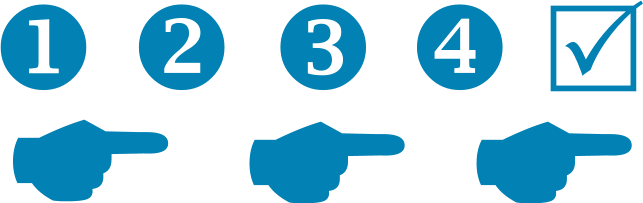
Tempo Tracker is very easy to use. There are two types of user; the Decision Manager (the person who creates decisions and stores them in Tempo Tracker), and Decision Maker (the person who is alerted to a decision requiring their input by a Decision Manager).
In addition, anybody can use Tempo Tracker to check the tempo of their business or project by using the (Tempo Survey) whenever they want to - () = link to /temposurvey.
Decision Manager How To
Create a Tempo Tracker account (Register Form).Check your email account for your account verification email and click the link to verify your Tempo Tracker account. You are now ready to start managing decisions.
Login to your Tempo Tracker accountYou have an account now log in to it. Click here >
Creating a New DecisionClick on the link 'Create a New Decision' and fill out the decision details in the form (link to /decision_request).
NB: Decisions you create can either be just for your managing of tasks and projects and schedules or you can create a decision that sends a request to Decision Makers that you define in the form (they receive an email with the Decision details and they can respond).
Managing Your DecisionsLog in to your account to check if the Decision Maker(s) has responded to your alert. You can create and view reports of all the decisions you enter (different categories: Pending, Late, by project, by project phase).
Decision Maker How To
Decision Makers may receive an email alert from Tempo Tracker, sent by a Decision Manager. The decision alert email will provide the essential information of the decision required of the Decision Maker. In this email alert will be a link to a Decision Response form. Here the Decision Maker can respond and give the approval or just a response. The Decision Manager will be notified of the response.
NB: Decision Makers do NOT have to have a Tempo Tracker account to respond to a decision request.
